youtube.com s.ytimg.com hang problem solved
Problem:
youtube.com website doesn't load properly. It loads looking like this:

On further analysis it's noted the web browser hangs for 20 seconds attempting to connect to s.ytimg.com:

Cause:
Windows DNS service incorrectly resolves IP address for s.ytimg.com. It then tries to contact s.ytimg.com and gets no reply, after 20 seconds it times out with:
Windows Sockets Error Code 10060: WSAETIMEDOUT:
"A connection attempt failed because the connected party did not properly respond after a period of time, or established connection failed because connected host has failed to respond."
"A connection attempt failed because the connected party did not properly respond after a period of time, or established connection failed because connected host has failed to respond."
Afterwards the web page attempts to continue loading, but throws numerous errors starting with:
yt.setConfig is not a function
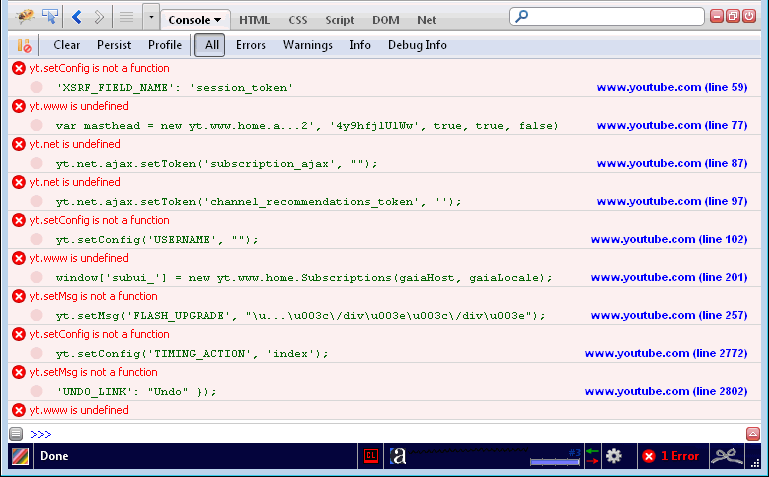
Solution:
- Remove entry for s.ytimg.com from Hosts file C:\Windows\System32\drivers\etc\hosts
# Copyright (c) 1993-2006 Microsoft Corp.
#
# This is a sample HOSTS file used by Microsoft TCP/IP for Windows.
#
# This file contains the mappings of IP addresses to host names. Each
# entry should be kept on an individual line. The IP address should
# be placed in the first column followed by the corresponding host name.
# The IP address and the host name should be separated by at least one
# space.
#
# Additionally, comments (such as these) may be inserted on individual
# lines or following the machine name denoted by a '#' symbol.
#
# For example:
#
# 102.54.94.97 rhino.acme.com # source server
# 38.25.63.10 x.acme.com # x client host
127.0.0.1 localhost
::1 localhost
74.125.162.39 static.cache.l.google.com s.ytimg.com ← Delete this line
- Then clear your browser's DNS cache
There are a few things you can try to accomplish this:
- Exit and restart your browser
If that doesn't work you can try:
- Reboot your computer
If that doesn't work you can try:
- Exit and restart your browser
Further:
I've no idea how this entry gets there. It will take further analysis to track that one down.
Other:
If the above hosts file isn't the problem, you can also try clearing the computer's DNS cache via:
Start → Run → ipconfig /flushdns
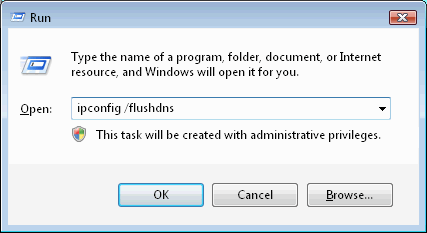
Footnotes:
[1] I'm guessing ytimg.com stands for "YouTube Images"
[1] I'm guessing ytimg.com stands for "YouTube Images"
|
|
Last Update: June 6, 2016