Mozilla Thunderbird / PowerPoint .PPS email attachments
Problem:Mozilla Thunderbird doesn't know what to do with PowerPoint .PPS file email attachments, and the checkbox for "Do this automatically for files like this from now on" is grayed out.

Cause:
Registry is missing entry for .PPS Content Type, and Registry entry for Powerpoint Viewer uses "Show" instead of "Open" for default action.
Solution:
Modify Registry.
Warning:
Make a System Restore Point before modifying the registry, just as a safety precaution, just in case you screw up the registry and need to restore things back to the way they were.
To Fix:
- Install Microsoft PowerPoint Viewer.
- Edit registry key for HKEY_CLASSES_ROOT\.pps
Add value= Content Type , data= application/vnd.ms-powerpoint [data type String (REG_Z)]
For those of you using regedit:- START → RUN, regedit
- Navigate to HKEY_CLASSES_ROOT\.pps
- EDIT → NEW → STRING VALUE, Content Type
- EDIT → MODIFY...
Value Name: Content Type
Value Data: application/vnd.ms-powerpoint
So it looks like this:
- Read what it says for (Default). In this case it says PowerPointViewer.SlideShow.11
- Navigate to that key (e.g. HKEY_CLASSES_ROOT\PowerPointViewer.SlideShow.11
- Change key from Show to Open:
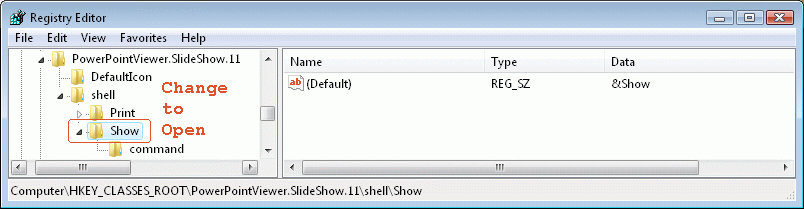
HKEY_CLASSES_ROOT\PowerPointViewer.SlideShow.11\shell\Show
change to:
HKEY_CLASSES_ROOT\PowerPointViewer.SlideShow.11\shell\Open
For those of you using reegedit:
- Right-click on "Show" key, select 'Rename'
- Navigate to Shell and change the (Default) action from Show to Open
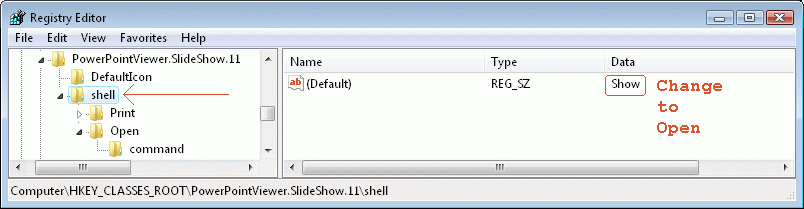
For those of you using reegedit:
- Right-click on (Default), select 'Modify...', change 'Value Data:' to Open
[Note: Make sure you're changing the default value for shell ]
- Right-click on (Default), select 'Modify...', change 'Value Data:' to Open
- It should now look like this:
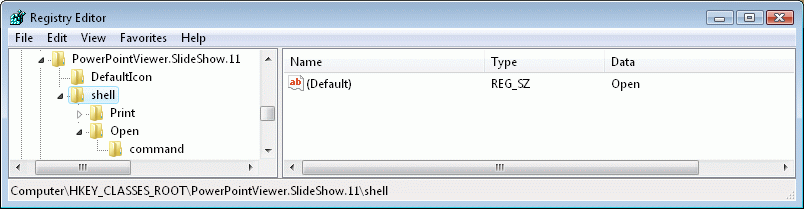
Now when you run Thunderbird and open a .PPS attachment you should get:
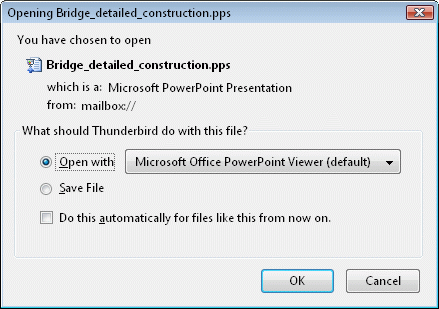
If you select "Do this automatically for files like this from now on" you can later change the behavior by going to Thunderbird's TOOLS → OPTIONS → ATTACHMENTS
|
|